Batman.View Bindings
Batman's view bindings are how data gets shown and collected from the user. They center on the notion of "bindings": that the view representation and the JavaScript land value are always guaranteed to be in sync, such that when one changes, the other will reflect it.
-
How to use bindings
Bindings are declared as attributes on nodes under the
datanamespace. In practice, it looks like this:<div data-bind="name"></div>This instantiates a binding on the
divnode which will update the node'sinnerHTMLwith the value found at thenamekeypath in the current context. Whenever thenamekey changes, the div'sinnerHTMLwill update to the new value.Nodes can have multiple bindings:
<p data-bind="body" data-showif="isPublished"></p>or attribute bindings:
<p data-bind-id="currentID"></p>and bindings can be on inputs which the user can change:
<input type="text" data-bind="title"></input>When the
titleproperty changes on the JavaScript object thisinputis bound to, theinput's value will be updated. When the user types into theinput(andchangeorkeyupevents are triggered), thetitleproperty in JavaScript land will be updated. -
Binding Keypaths
A
keypathis the value of the HTML attribute a binding references. Importantly, keypaths can have multiple segments:<p data-bind="order.customer.name"></p>The keypath in the above HTML is
order.customer.name. When you create a binding to a keypath like this (with dots separating segments), the binding will update the HTML value when any of those segments change. In the above example, this means theptag'sinnerHTMLwill be updated when:- the order changes,
- the order's customer changes,
- or the order's customer's name changes.
This is important because it means you can rely on a binding to "just work" when anything it depends on changes. If say you had a
<select>on the page which changed theorder'scustomerproperty, bindings which bind toorder.customer.namewill update each time you change that select to reflect the new customer's name. -
Binding Contexts
All bindings render in a context. Binding contexts, known internally to Batman as
RenderContexts, are objects which emulate the notion of variable scope in JavaScript code. When a controller action renders, it passes a context to the view consisting of itself, theApp, and an object with awindowkey pointing to the hostwindowobject. -
Keypath Filters
Bindings can bind to filtered keypaths:
<p data-bind="post.body | truncate 100"></p>The above
<p>will have 100 characters worth of the post's body. Whenever the post's body changes, it will be retruncated and the<p>'sinnerHTMLwill be updated.Filter chains can be arbitrarily long:
<span data-bind="knight.title | prepend 'Sir' | append ', the honourable'."></span>and filter chains can use other keypaths as arguments to the filters:
<span data-bind="person.name | prepend ' ' | prepend person.title"></span>The above
<span>'sinnerHTMLwill be updated whenever the person's name or title changes.Two Way Bindings and Filters
Note that filtered keypaths cannot propagate DOM land changes because values can't always be "unfiltered". For example, if we bind an input to the truncated version of a string:
<input data-bind="post.body | truncate 100"></input>The
<input>'s value can be updated when thepost.bodyproperty changes but if a user types into this input field, they will edit the truncated body. If Batman updated thepost.bodyproperty with the contents of the input, all characters which had been truncated will be lost to the nether. To avoid this loss of information and inconsistency, bindings to filtered keypaths will only update from JavaScript land to HTML, and never vice versa. -
Keypath Literals
Keypaths also support a select few literals within them. Numbers, strings, and booleans can be passed as arguments to filters or used as the actual value of the keypath.
The following are all valid, albeit contrived, bindings:
<!-- String literal used as an argument --> <p data-bind="body | append ' ... '"></p> <!-- Boolean literal used as an argument --> <p data-showif="shouldShow | default true"></p> <!-- Number literal used as an argument --> <p data-bind="body | truncate 100"></p> <!-- String literal used as the value --> <p data-bind="'Hardcoded'"></p> <!-- Boolean literal used as the value --> <p data-showif="true"></p> -
data-bind
data-bindcreates a two way binding between a property on aBatman.Objectand an HTML element. Bindings created viadata-bindwill update the HTML element with the value of the JS land property as soon as they are created and each time the property changes after, and if the HTML element can be observed for changes, it will update the JS land property with the value from the HTML.data-bindwill change its behaviour depending on what kind of tag it is attached to:<input type="checkbox">: the binding will edit thecheckedproperty of the checkbox and populate the keypath with a boolean.<input type="text">and similar,<textarea>: the binding will edit thevalueproperty of the input and populate the keypath with the string found atvalue.<input type="file">: the binding will not edit thevalueproperty of the input, but it will update the keypath with a hostFileobject or objects if the node has themultipleattribute.<select>: the binding will edit theselectedproperty of each<option>tag within the<select>matching the property at the keypath. If the<select>has the multiple attribute, the value at the keypath can be an array of selected<option>values. You can also usedata-bind-selectedbindings on the individual options to toggle option selectedness.- All other tags: the binding will edit the
innerHTMLproperty of the tag and will not populate the keypath.
data-bindcan also be used to bind an attribute of a node to a JavaScript property. Since attributes can't be observed for changes, this is a one way binding which will never update the JavaScript land property. Specify which attribute to bind using the "double dash" syntax like so:data-bind-attribute="some.keypath". For example, to bind theplaceholderattribute of an input, usedata-bind-placeholder.<input type="text" data-bind-placeholder="'Specify a subtitle for product ' | append product.name">Note:
data-bindwill not update a JavaScript property if filters are used in the keypath. -
data-source
data-sourcecreates a one way binding which propagates only changes from JavaScript land to the DOM, and never vice versa.data-sourcehas the same semantics with regards to how it operates on different tags asdata-bind, but it will only ever update the DOM and never the JavaScript land property.For example, the HTML below will never update the
titleproperty on the product, even if the user changes it. Each time thetitleattribute changes from asetin JavaScript land, the value of the input will be updated to the new value oftitle, erasing any potential changes that have been made to the value of the input by the user.<input type="text" data-source="product.title">Note:
data-source-attributeis equivalent todata-bind-attribute, since the former is defined as never making JS land changes, and the latter is unable to. -
data-target
data-targetcreates a one way binding which propagates only changes from the DOM to JavaScript land, and never vice versa.data-targethas the same semantics with regards to how it operates on different tags asdata-bind, but it will never update the DOM even if the JavaScript land value changes.Note:
data-target-attributeis unavailable, because DOM changes to node attributes can't be monitored. -
data-showif / data-hideif
data-showifanddata-hideifbind to keypaths and show or hide the node they appear on based on the truthiness of the result.data-showifwill show a node if the given keypath evaluates to something truthy, anddata-hideifwill leave a node visible until its given keypath becomes truthy, at which point the node will be hidden.data-showifanddata-hideifshow and hide nodes by addingdisplay: none !important;to the node'sstyleattribute.For example, if the HTML below is rendered where the keypath
product.publishedevaluated to true, the<button>will be visible.<button data-showif="product.published">Unpublish Product</button>This is the Batman equivalent of a templating language's
ifconstruct, where else branches are implemented using the opposite binding.<button data-showif="product.published">Unpublish Product</button> <button data-hideif="product.published">Publish Product</button> -
data-addclass / data-removeclass
data-addclassanddata-removeclassbindings can be used to conditionally add or remove a class from a node based on a boolean keypath. Specify the class to add using the "double dash" syntax; for example,data-addclass-big="some.keypath"on a node will add the "big" class to that node's classes ifsome.keypathis truthy.data-removeclasswill remove a class (usually one which is present in the HTML) if the keypath passed to it is truthy.The outer span in the HTML below will have an "error" class when the
product.errors.lengthkeypath evaluates to anything other than 0, since 0 is falsy and other numbers are truthy.<p data-addclass-error="product.errors.length"> This product has <span data-bind="product.errors.length"></span> errors. </p> -
data-foreach
data-foreachis used to loop over an iterable object in Batman views.data-foreachduplicates the node it occurs on for each item in the collection found at the keypath given to it, and renders each duplicated node with that node's object from the collection by putting it in the context under a name passed to it using the "double dash" syntax.The
<option>node below will be duplicated for each item in theSetat theproductskeypath.<select> <option data-foreach-product="products" data-bind="product.name"></option> </select>Batman will execute the
data-foreachbinding before thedata-bindon the<option>node, which means that thedata-bindwill be processed for each duplicated node with each separate Product in theproductsSet in scope for each separate node. If there were say 3 Products in theproductsset, the HTML would look similar to this once rendered:<select> <option data-bind="product.name">Product A</option> <option data-bind="product.name">Product B</option> <option data-bind="product.name">Product C</option> <!-- end products --> </select>data-foreachcan be used to iterate overBatman.Sets, and most often should be, because it observes any Sets and will update the DOM with new nodes if items are added to the set, or remove nodes from the DOM if their corresponding nodes are removed from the set.data-foreach, like every other binding, is keypath aware, such that if theSetinstance at the keypath changes, or any previous segment of the keypath changes,data-foreachwill remove all the nodes currently in the DOM, and add new nodes for each new item in the incomingSet.Sometimes you'll need to add some custom logic to the iteration nodes. For example, a custom
viewDidAppearhandler so you can know whenever a new iteration node appears in the DOM. You can do this by specifying a custom subclass ofBatman.IterationView.<ul> <li data-foreach-product="products" data-view="ProductIterationView"> <span data-bind="product.name"></span> </li> </ul>class MyApp.ProductIterationView extends Batman.IterationView viewDidAppear: -> $(@get('node')).draggable()Note:
data-foreachexpects to find an iterable object at the keypath given to it, and will emit a warning if it findsundefined.Note:
data-foreachexpects the passed enumerable to be unique. It creates a map of nodes to items, so every node needs to be able to reference exactly one object. If you simply have a set of values that you're iterating over, you should wrap your values in objects, e.g.[{value: true}, {value: true}]. -
data-formfor
data-formforcreates a special addition to the context stack to represent an object under edit within a form. Usually this object is a model. Using the double dash syntax, the name for the model to reside under can be specified.==== Automatic Validation Display
data-formforalso has some handy functionality for displaying the result of validating the object under edit in the form. This will only be enabled if the object has anerrorsSet, likeBatman.Modelsdo.If a tag matching the relative selector
.errorsis found, it will populate this element with a list of the errors found during validation on the object. The selector for the errors container can be changed by adding adata-errors-listattribute with the value of the selector to the form with thedata-formforbinding on it, or editingBatman.DOM.FormBinding::defaultErrorsListSelector.If value bindings are made using
data-bindto attributes on the model within the form, automaticdata-addclass-errorbindings will be added to the elements on which thedata-bindoccurs to add the "error" class when the model has errors on the attribute whichdata-bindbinds to.In the HTML below, an automatic
data-addclass-errorwill be added to the<input>which activates when theproductmodel has validation errors on thenameattribute.<form data-formfor-product="currentProduct"> <input type="text" data-bind="product.name"></input> </form>The class which gets automatically added to inputs binding to invalid attributes can be customized by editing
Batman.DOM.FormBinding::errorClass. -
data-context
data-contextbindings add the object found at the key to the context stack, optionally under a key using the double dash syntax.For example, if a
productobject exists in the current context, thedata-contextbinding below will expose its attributes at the root level of the context:<div data-context="product"> <span data-bind="name"></span> <span data-bind="cost"></span> </div>Contexts added to the stack can also be scoped under a key using
data-context-:<div data-context-currentProduct="product"> <span data-bind="currentProduct"></span> <span data-bind="currentProduct"></span> </div>This is a useful mechanism for passing local variables to partial views.
-
data-event
data-eventbindings add DOM event listeners to the nodes they exist on which call the function found at the passed keypath.data-eventbindings use the double dash syntax to specify the name of the event to listen for.In the HTML below, if the keypath
controller.nextActionresolves to a function, that function will be executed each time the<button>element is clicked.<button data-event-click="controller.nextAction"></button>Functions which
data-eventcalls will be passed the node and theDOMEventobject:(node, event) ->.data-eventsupports the following types of events formally and should "do the right thing" when attached to elements which fire these events:- click
- doubleclick
- change
- submit
If the event name used doesn't match the above events, the event name used will just fall through and be passed to
window.addEventListener. -
data-route
data-routebindings are used to dispatch a new controller action upon the clicking of the node they bind to.data-routeexpects to find either a string or aNamedRouteQueryat the keypath passed to it. With this route, it will add an event handler to theclickaction of the element which dispatches the route and prevents the default action of the DOMEvent.data-routewill also populate thehrefattribute if it occurs on an<a>tag so that other functons like "Copy Link Address" and Alt+Click continue to work on the link.The first way to use
data-routeis by passing it a string, which can be built using filters or an accessor, but the preferred way is to use theNamedRouteQuery. These objects are generated for you by starting keypaths at theApp.routesproperty. AllBatman.Apps have aroutesproperty which holds a nested list of all the routes, which you descend into by passing various key segments and objects. Since theAppobject is present in the default context stack,data-routekeypaths can just start withroutes.For example, assume the following routes definition in the current
Batman.App:class Alfred extends Batman.App @resources 'todos'This means that routes like
/todosand/todos/:idexist. To route to the collection action, use the plural name of the resource:<a data-route="routes.todos"></a>To route to an individual todo things get a bit more complicated. If we have a Todo model with ID#
42in the context astodo, use thegetfilter shorthand on theNamedRouteQueryreturned byroutes.todosto generate a member route:<a data-route="routes.todos[todo]"></a>Underneath, this is calling
Alfred.get('routes.todos').get(todo); the todo object is being passed as a key to theNamedRouteQuery, which knows how to generate a member route when given a record. The above HTML when rendered will look like this:<a data-route="routes.todos[todo]" href="/todos/42"></a>This syntax can be extended to nested routes. If we have nested routes, we can use chained gets to generated nested routes
class Tracker extends Batman.App @resources 'villains', -> @resources 'crimes'Routes for collection and member crimes should look like
/villains/:villain_id/crimesand/villains/:villain_id/crimes/:idrespectively. Assuming the presence of avillainand acrimein the context, chainedgets onNamedRouteQuerys achieve this:<!-- Collection of crimes for a particular villain --> <a data-route="routes.villains[villain].crimes"></a> <!-- One crime of a particular villain --> <a data-route="routes.villains[villain].crimes[crime]"></a>Note:
data-routebindings route only to internal dispatch, and not external links. Use a regular<a>tag to link away from the application. -
data-view
data-viewbindings attach customBatman.Viewinstances or instantiate customViewsubclasses to / on a node.data-viewexpects either aBatman.Viewinstance or subclass at the keypath passed to it. If an instance is passed, it willsetthenodeproperty of the view to the node thedata-viewoccurs on. If a class is passed, that class will be instantiated with the context thedata-viewbinding executed in and with the node it occurred upon. SeeBatman.Viewfor more information on custom Views and their uses.Note:
data-viewbindings will bind to the passed keypath until it exists, that is to say until the value of it is notundefined. After theViewhas been set up, thedata-viewbinding will remove itself and stop observing the keypath. -
data-partial
data-partialpulls in a partial template and renders it in the current context of the node thedata-partialoccurs in.data-partialexpects the name of the view to render in the value of the HTML attribute. Warning: This value is not a keypath. The HTML attribute's value is interpreted as a string, and the template which resides at that view path will be rendered.If we have this HTML at
views/villains/_stub.htmlin our app:<span data-bind="villain.name"></span>and in
views/villains/show.htmlwe have this HTML:<h1>A villain!</h1> <div data-partial="villains/_stub"></div>the contents of the
stubpartial will be inserted and rendered in the<div>above. -
data-mixin
-
data-defineview
-
data-renderif
data-renderifdefers parsing of a node's child bindings until its keypath updates to true.data-renderifshould generally be combined with adata-showifordata-insertifto prevent it from being visible until it is ready.Deferring rendering can help prevent portions of the page updating many times while data is being loaded. It can also allow you to prevent features that are not yet ready from being used.
-
data-yield
data-yieldspecifies that this node should be a render target for any view renderings that specify they should be rendered into a yield with this name. For example,data-yield="myYieldNode"can be rendered into by usingnew Batman.View(contentFor: 'myYieldNode'). The special case ofdata-yield="main"will be the render target for any view rendered by a controller action. This can mean the implicit render that happens by default at the end of a controller action or by explicitly calling@renderinside a controller.You can also specify a render target inside your HTML using
data-contentfor.<div data-yield="main"></div> -
data-contentfor
data-contentforspecifies that the content of this node should be rendered into ayieldwith the corresponding name.<div data-contentfor="header"><h1 data-bind="title"></h1></div> <div data-yield="header"></div>